Summary
Description
If you have a customer or supplier record that you no longer use, you can either delete the record, or if the record still has a balance or activity, you can hide it. Let's take a look at how to delete a record and when you would need to hide it instead.
Resolution
Delete a customer or supplier record
- Open the relevant module.
- Select the records to be deleted.
- Click Delete then click Yes.
 CAUTION: After deleting records we recommend that you back up your data and compress the relevant module.
CAUTION: After deleting records we recommend that you back up your data and compress the relevant module.
If you cannot delete the record, the reasons for this are explained in the next section, as well as how to resolve them so you can delete them. Alternatively, you can hide records that cannot be deleted.
Reasons you can't delete a record
| Reason why you can't delete the record | What to check | Solution |
|---|---|---|
| Has a balance |
| Clear the balance either by allocating transactions together in the bank or by posting a payment, receipt or credit. Once there is no outstanding balance, to remove the transactions you need to run Clear Audit Trail. |
| Has transaction history |
| Associated transactions can be cleared by running the Clear Audit Trail. This permanently removes all fully paid, allocated and reconciled transactions up to a specific date.
|
| Associated with a project - Customer records only |
| Edit the project record and change the associated customer or if completed and appropriate, delete the project. |
Hide records that can't be deleted
If you can't delete your records, or would prefer to keep them for reference, you can hide records instead by flagging them as inactive.
Upgrading your licence
Need a little more room? To add extra companies, users, employees or more to your software licence, leave your details and we'll be in touch.
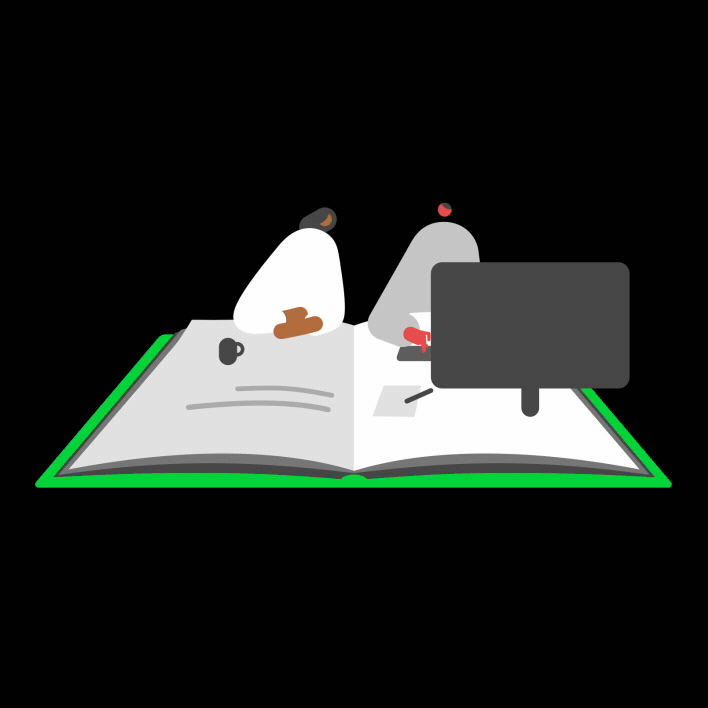

 NOTE: Deleted transactions will prevent records from being deleted. To make sure any deleted items are visible, click Settings then click Company Preferences and Parameters and clear the Exclude deleted transactions check-box.
NOTE: Deleted transactions will prevent records from being deleted. To make sure any deleted items are visible, click Settings then click Company Preferences and Parameters and clear the Exclude deleted transactions check-box.