| | Description | Opayo is the new name for Sage Pay. Opayo is an online payment service, which you can link to Accounting. If you already have an Opayo account, you can use this to offer your customers more ways to pay and speed up your cash flow. The options you have to do this depend on the type of Opayo account you have. - Mail order / telephone order (MOTO) merchant account – With this type of account you can take card payments by telephone or mail order
- Ecommerce online payments account – With this option you can add a Pay Now button to your invoices, encouraging your customers to pay you straight away. You can also import your Opayo transactions straight into Accounting
To learn about Opayo services and apply for an account, visit https://www.elavon.ie/ |
| Resolution | Create the bank account for card payments or refunds before linking Opayo to your Accounting service. Separate bank accounts ease Opayo transaction tracking, aiding reconciliation and reflection of your merchant account. - Go to Banking, then click Add a new account.
- Complete the relevant information then click Save. See Add or edit a bank account for more information.
Your new bank account is ready to use and you can now integrate Opayo with Accounting. When you import Opayo transactions, you can match them to a customer’s record. You may want to create a new record called, for example, Opayo transactions. You then choose this as the default customer account when enabling the integration and any receipts, which you can’t match to a record, you allocate to this one instead. - From Settings, select Apps and connections, then Opayo.
- Enter the following information:
| Vendor Name * | This is your Opayo vendor name as registered during your Opayo application. | | User Name * | This is your user name as registered during the Opayo application. | | Bank A/C * | Choose the bank account you want to use for your Opayo transactions. | | Default Customer | If you have an ecommerce online payments account and want to import your transactions, you can choose a default customer to record them against.
When you first import transactions the default customer appears. If, required you can choose a different customer and the next time you import your transactions that customer appears by default. If you don’t enter a default customer, it creates an other receipt transaction, which record's against the bank account only. | | Default Ledger Account * | If you want to import transactions, choose the default sales nominal ledger account to record the receipts against. | | Surcharge Ledger Account | Select the default sales nominal ledger account for surcharges when importing transactions, like processing fees for credit card payments.
 NOTE: If you don't select a surcharge ledger account, surcharges will record against the same nominal ledger account as the sales ledger. NOTE: If you don't select a surcharge ledger account, surcharges will record against the same nominal ledger account as the sales ledger. | | Password * | This is your login password. | | Encryption password * | You can view your encryption password by logging in to your Opayo account as the main admin user. |
 TIP: If you’re not sure what information to enter, you can check your details on the Opayo website, https://www.opayo.ie/ TIP: If you’re not sure what information to enter, you can check your details on the Opayo website, https://www.opayo.ie/
- Select Save.
You’ve successfully integrated your Opayo account with Accounting. Sage Accounting detects your Opayo account type, enabling MOTO, pay now payments, and transaction imports accordingly. If you want to, you can disable one or more of these options. For instance, if your account qualifies for all options but you only want a Pay Now button on invoices, deselect MOTO Payments and e-Commerce. After enabling Opayo integration, if your account allows "e-commerce" payments, emailed invoices will feature an automatic Pay Now button. 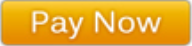
When a customer pays via the option, it clears the full invoice amount, marks it as paid, and records the payment in the default bank account, If your customer wants to pay part of the invoice only, you must record the payment as normal.  CAUTION: If the invoice is in a foreign currency, the payment is always in your base currency and uses the exchange rate from the invoice. CAUTION: If the invoice is in a foreign currency, the payment is always in your base currency and uses the exchange rate from the invoice.
The following steps show how your customer can make an online payment. - Open the invoice > Pay Now > click the payment method.

- Enter the card details > Proceed.

- Check the card details are correct > Proceed.

 CAUTION: If prompted to verify the details > enter the relevant information > Submit. CAUTION: If prompted to verify the details > enter the relevant information > Submit.
A message informs your customer of the successful payment, and the system marks the invoice as paid. The payment appears in the customer’s activity and the bank account you chose to use for your Opayo transactions. The reference for the payment is the Opayo transaction reference.  TIP: If your customer has made a payment and the invoice isn’t showing as paid, try refreshing your Internet browser. TIP: If your customer has made a payment and the invoice isn’t showing as paid, try refreshing your Internet browser.
If your Opayo account includes MOTO payments, when you record a payment against an invoice, you can also take a card payment. 
You can also take card payments when recording: The steps below explain how to take a card payment against a sales invoice. To record any of the mentioned transaction types, Select Banking, select your Opayo bank account, and enter the receipt or refund as usual. Select Save and proceed to step 2 below.  CAUTION: Save the receipt or refund details before you can record the card payment. CAUTION: Save the receipt or refund details before you can record the card payment.
- Go to Sales then Sales Invoices then click the invoice you want to record the payment against.
- Click Take a Card Payment then click the payment method

- Enter the card details then click Proceed.

- Check the card details are correct then click Proceed.

A message appears to advise the payment has been successful and the invoice shows as paid. The payment appears in the customer’s activity and the bank account you chose to use for your Opayo transactions. The reference for the payment is the Opayo transaction reference.  TIP: If you mistakenly record a payment instead of a card payment through Opayo, amend it in Banking by selecting the bank account. Click the relevant transaction then Take a Card Payment and then follow from step 2 above. The payment updates to show it’s an Opayo transaction. TIP: If you mistakenly record a payment instead of a card payment through Opayo, amend it in Banking by selecting the bank account. Click the relevant transaction then Take a Card Payment and then follow from step 2 above. The payment updates to show it’s an Opayo transaction.
Each night Accounting checks for new receipts and downloads them from Opayo. If you have new transactions to import, a message appears on the menu bar advising you of this. During the initial import of receipts, Accounting only fetches transactions from when Opayo integration was first enabled, not before. The transactions you import from Opayo show as Other Receipt transactions in the banking section.  TIP: If you’re VAT registered, any transactions you import automatically include VAT at the current standard rate. You can amend this if required, for example, if the customer has purchased a non-vatable item. TIP: If you’re VAT registered, any transactions you import automatically include VAT at the current standard rate. You can amend this if required, for example, if the customer has purchased a non-vatable item.
- From the notification icon, select the Opayo import notification.

Each of your pending Opayo transactions appears as separate line items. You can see which customer has made the payment from their email address on the left-hand side of the transaction. - For each transaction, check the following information:
| Contact | If you entered a default contact in your Opayo settings, this appears here. If you didn’t, the contact is blank. If you leave this blank, the transaction imports as an other receipt against the default bank account.
If required, you can change the contact. To do this, type in the contact name or reference. As you type a list of contacts appears and you can choose the relevant customer. If a customer has made multiple payments with the same email, their contact details automatically update accordingly. To save you time, the next time you import your Opayo transactions, this contact appears for this email address by default.. | | Payment Date | This is the date the customer made the payment. You can’t change this. | | Ledger Account | This defaults to the sales nominal ledger account you entered in the Opayo settings. If you change this, the next time you import transactions, this new type of sale appears by default for all transactions. | | Reference | This is your Opayo vendor code, which you can change if required. | | Net | The net value of the transaction. If you change the VAT rate, this value updates automatically. | | Total | The total value of the payment including VAT. You can’t change this. | | VAT Rate | This defaults to the standard rate. You can amend this if required. If you amend it, the next time you import, the VAT rate you choose here appears by default. |
 TIP: If, you have any surcharges, the amount shows on the left-hand side and appears as a separate transaction when you import it. If you have any refunds, these appear as a negative value. TIP: If, you have any surcharges, the amount shows on the left-hand side and appears as a separate transaction when you import it. If you have any refunds, these appear as a negative value.
- Do one of the following:
- Import the transaction > Import
- Remove the transaction from the import > Discard
You may need to discard a transaction if you’ve already imported the transaction using then bank statement import or bank feeds. - Repeat the step above until you’ve imported or discarded all transactions.
You’ve successfully imported your Opayo transactions. Each time you have transactions to import, a notification appears on the menu bar. If you need to edit or delete a Opayo transaction, you can do so as normal. However any changes you make may result in a difference between your Opayo account and Accounting. - Deleting an Opayo transaction in Accounting doesn't remove the corresponding value from your Opayo account
- Editing the amount, date, or value of an Opayo transaction removes its status as paid through Opayo and excludes it from the Opayo Payments Received report
- If you unallocate an Opayo transaction, it remains marked as paid through Opayo. Subsequent modifications won't update this status
[BCB:299:UKI - Personal content block - Dane:ECB] [BCB:303:UKI - Search override - Accounting IE:ECB] [BCB:276:UKI - hide back button:ECB] |
|