| | Resend an Enhanced Reporting Submission for a previous period |
| Description | You should resend an Enhanced Reporting Submission if you: - Amend expense payments values in Time and Pay after you submit the current period
- If you forgot to send an Enhanced Reporting Submission for a previous period
- If you need to make changes to your expense categorisation figures after your submission to Revenue
|
| Resolution | - On the menu bar, click Direct Payroll Reporting then click Enhanced Reporting.
- Then click Re-send Enhanced Reporting Submission then select the period you need to submit.
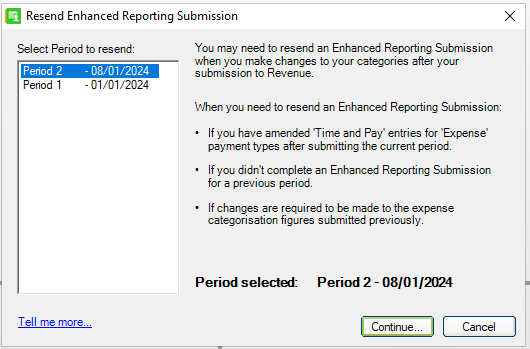 - Click Continue
- Amend the relevant expenses in the Categorise Expenses screen for the required employees, then click Next.
- Make sure your ROS details are correct, then click Next.
- A summary of your submission appears in the Review Details screen. To print and save details, click Export Details.
- Make sure this information is correct, then click Submit.
- When your submission is successful, this is confirmed in the Process Complete screen.
- Repeat these steps for each period you need to re-submit to Revenue.
You can view the ERR submission you have made in your submissions log.  CAUTION: Any changes you make in the Categorise Expenses screen before you submit won't update the values you enter in Time and Pay. CAUTION: Any changes you make in the Categorise Expenses screen before you submit won't update the values you enter in Time and Pay.
|
|