Processing holiday pay in Sage Payroll.
Description
When an employee goes on holiday, you may want to process their pay as Holiday Pay. This will help you
Sage Payroll has holiday payment types for both hourly and salaried employees.
Resolution
To create a holiday payment
If you have never used a holiday payment when processing a pay run, you will have to create one. You can do this in two areas of the program.
▼From settings- Select Settings from the menu bar.
- Select Payments and deductions.
- Select Create new payment.
- From the Payment Category drop-down menu. Select Holiday Pay.
- From the Payment Type drop-down menu, select Hourly holiday pay or Salary holiday pay.
 NOTE: Use Advanced holiday to process the payroll once for multiple periods. e.g. Over Christmas if no one will be available to process the payroll.
NOTE: Use Advanced holiday to process the payroll once for multiple periods. e.g. Over Christmas if no one will be available to process the payroll. - Change the Name and Description as required.
- Select Save.
▼While processing the pay run - Process your payroll until you get to the PAY window.
- Select the relevant employees.
- Select Add Payment and Add a New Payment.
- From the Payment Category drop-down menu. Select Holiday Pay.
- From the Payment Type drop-down menu, select Hourly holiday pay or Salary holiday pay.
 NOTE: Use Advanced holiday to process the payroll once for multiple periods. e.g. Over Christmas if no one will be available to process the payroll.
NOTE: Use Advanced holiday to process the payroll once for multiple periods. e.g. Over Christmas if no one will be available to process the payroll. - Change the Name and Description as required.
- Select Save.
The new payment automatically appears on the payslip.
To add an existing holiday payment to an employee
If you have previously used a holiday payment, you can add this to an employee when you process your pay run.
If you pay some employees hourly and some via a salary, you’ll need a holiday payment for each.
▼Steps- Process your payroll until you get to the PAY window.
- Select the employee.
- Select Add Payment.
- Select Holiday Pay, or what ever name you gave it.
- If using Hourly holiday pay:
- In the Quantity box. Enter the number of holiday hours the employee is taking in the current pay run
- In the Rate box. Enter the hourly pay rate
- If using Salary holiday pay:
- In the Rate box, enter the total holiday pay for the employee in the current pay run
- Continue to process your employees’ pay details, and complete the pay run as normal.
 NOTE: Adjust the employee’s normal pay to take into account the time taken as holidays during the pay run.
NOTE: Adjust the employee’s normal pay to take into account the time taken as holidays during the pay run.
To remove a holiday payment
Once the holiday period has finished, you should remove this from the employee's payslip. You do this when processing your pay run.
Want more control and reporting on employee leave?
Upgrading your Payroll subscription tier gives you access to things like Core HR, Shift scheduling, Timesheets and more.
Learn more about subscription tiers?
Related Solutions
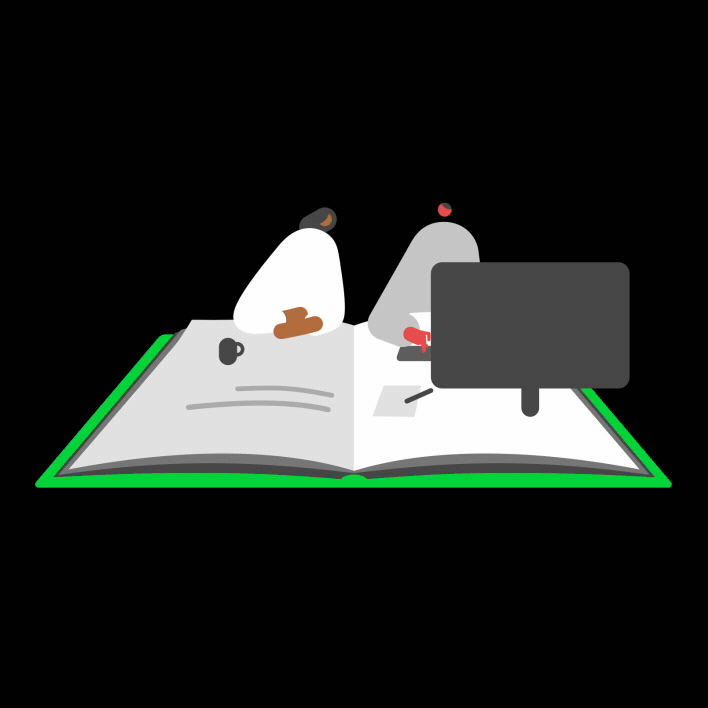

 NOTE:
NOTE: 