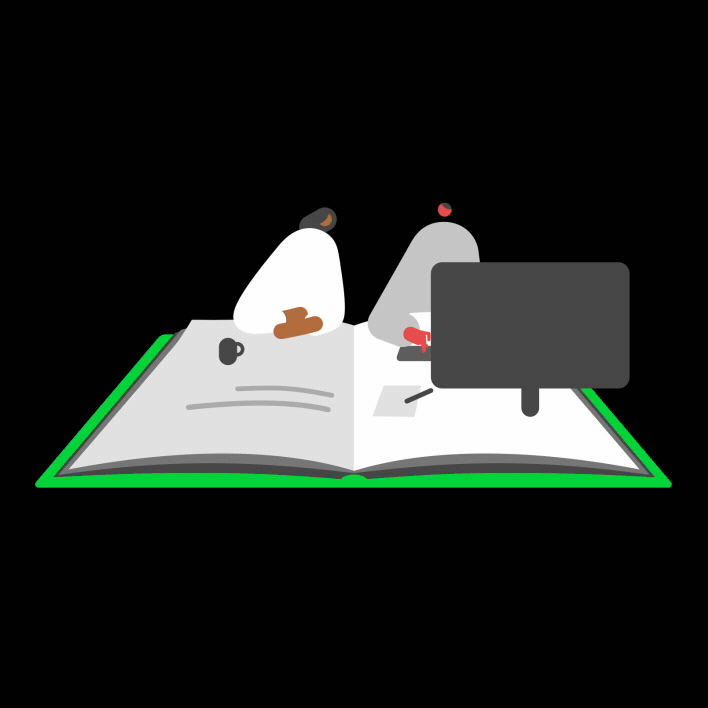Summary
Description
In Sage 50 Accounts Professional you may need to correct or delete any purchase orders that have been incorrectly updated. Updating a purchase order involves a number of processes, therefore the procedure to correct despatched purchase orders depends on the status of the invoice created by the purchase order.
Resolution
Skip to:
Checking the status of your orders
- Click Purchase orders and click the On-Order column heading.
The purchase order list re-sorts by the On-Order status and all On-Order purchase orders are grouped together. - Click the Delivered column heading.
The purchase order list re-sorts by the Delivered status and all delivered orders are listed together. - Click the Posted column heading.
The purchase order list re-sorts by the Posted status and all updated orders are listed together.
Deleting your orders
Within Sage 50 Accounts it's possible to delete purchase orders from the Purchase orders window. You may need to do this to correct mistakes, to cancel raised orders or to remove old and unwanted orders.
If a purchase order has a Delivered status of Part or Complete, deleting the purchase order does not adjust stock levels of the associated Product Records.
- Click Purchase orders and select the orders to be removed.
- To remove the selected items click Delete.
A confirmation window appears, asking if you want to delete all selected orders, including those that haven't been ordered, delivered or posted.- If the status of the purchase order is On-Order, the quantity ordered on the product record is automatically reduced when the purchase order is deleted
- If the status of the purchase order is Complete and the deletion is to correct or cancel the purchase order, the stock levels must be adjusted manually
- If the status of the purchase order is Posted, the purchase invoice(s) posted to the ledgers aren't deleted. If you need to delete the purchase invoice (PI) you must do this manually
- Click Yes.
Reversing incorrectly delivered order
If a purchase order is delivered in error or with incorrect values, you must reverse this manually.- Delete then re-enter the purchase order
Memorise the order before deleting it, you can then recall it to create the new order and amend as required.
- Amend the purchase order to add the quantity of stock that needs to be delivered again
You can either add this as a new line or amend the item line of the existing product to increase the quantity.
If a purchase order is incorrectly delivered and completed and the stock is subsequently adjusted by amending the order or putting items back on order, there will be a duplication of batch invoices after the order is updated. These batch invoices should be edited to correct this duplication.
Adjusting the relevant stock records
Sage 50 Accounts uses the First In First Out (FIFO) system. This means you can't simply post an Adjustment Out (AO) for the quantity that has been incorrectly delivered, because the AO removes the oldest stock, not the stock that you've just delivered.
When using the AO option, to ensure correct retrospective product valuation reports, use the correct dates.
If either of the following are true, you can simply post an AO for the quantity delivered in error:
- The Quantity In Stock was zero before this delivery
- The Cost Price of the product has always been the same
If neither of these statements are true, you must:
- Adjust out the entire stock quantity so the Quantity In Stock is zero
- Adjust in the correct quantities using the required cost prices
There are two options for this:
| The exact method | Use this method if you require exact figures on their profit reports. This option may not be practical if the product has a lot of activity. |
|---|---|
| The average cost price method | Use this method if you don't require exact figures on your profit reports. This option is preferable if the product has a lot of transactions and you don't want to re-enter these. |
The exact method
- Click Products and services and select the relevant product then click Reports.
- Click Product analysis and double-click the Product Activity report.
- Leave all the Criteria Values as default then click OK.
Print the report and highlight or make a note of the following:
- The first In transaction, for example AI or GI, where the Quantity Used is less than the Quantity.
- Every other In transaction after the transaction located in step 4.
- Don't highlight the GI from the incorrectly delivered purchase order.
- Post an Adjustment out (AO) for the entire Quantity In Stock.
- Calculate the difference between the Quantity and the Quantity Used for the transaction located is step 4.
You must now post an Adjustment in (AI) transaction for each of the highlighted transactions, using the original Date, Ref, Quantity and Cost Prices that appear on the activity report.
The Quantity for the first AI is the difference calculated in step 8.
The average cost price method
You must first calculate what the average cost price was before the stock was delivered incorrectly.
- Click Products and services and select the relevant product and click Reports.
- Click Product valuation and double-click the Product Valuation (Average Cost Price) report.
- Leave all the Criteria options as default then click OK.
- Make a note of the Quantity In Stock and the Stock Value.
For calculation purposes, we'll call these Figure A and Figure B respectively. For example, Figure A = 163.00 and Figure B = 2766.15 - Double-click the relevant product and click the Activity tab.
- Locate the incorrect GI and make a note of the Qty In and the Cost Price.
- For calculation purposes, we'll call these Figure C and Figure D respectively. For example, Figure C = 65.00 and Figure D = 36.45
- The average cost price before the incorrect delivery can be calculated as follows:
- [Figure B - (Figure C x Figure D)] / (Figure A - Figure C)
Using the figures above as an example:
- [2766.15 - (65 x 36.45)] / (163 - 65) = (2766.15 - 2369.25) / 98 = 4.05
- [Figure B - (Figure C x Figure D)] / (Figure A - Figure C)
- Post an Adjustment out (AO) for the entire Quantity In Stock.
You must now post an Adjustment in (AI) for the new quantity (Figure A - Figure C) using the average cost price calculated in step 8.
To correct the purchase invoice
If the order has been updated as well as delivered, the purchase invoice may also be incorrect. To correct this, delete the original invoice using the Corrections option then update the new or amended purchase order to re-post the invoice.Upgrading your licence
Need a little more room? To add extra companies, users, employees or more to your software licence, leave your details and we'll be in touch.