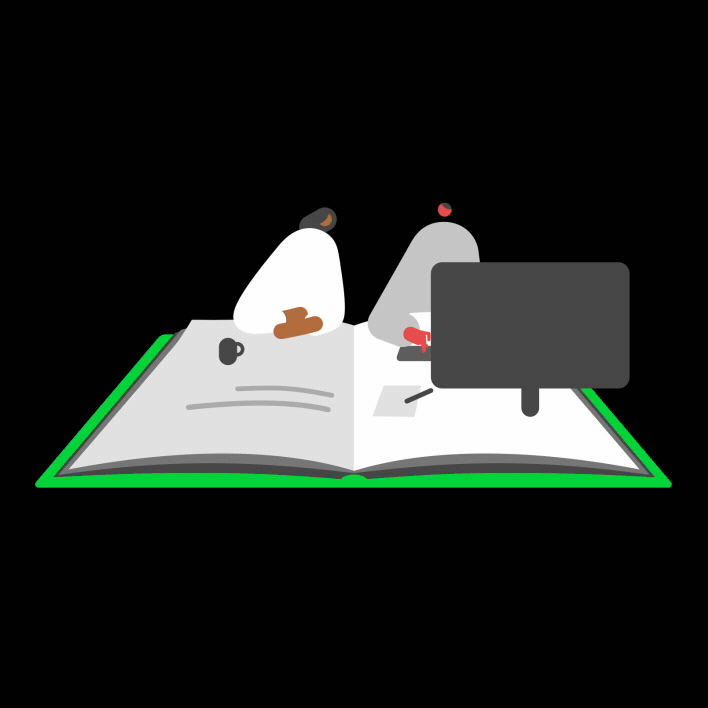Summary
In Sage 50 Accounts v27.2 and above, you can use the One Stop Shop (OSS) or Import One Stop Shop (OSS) schemes to help you process and report on VAT for your non-domestic EU customers.
Description
If you trade with customers in the EU you can use OSS or IOSS schemes to process and report on non-domestic VAT, and submit these through a single VAT Return.
Resolution
 NOTE: Before following the steps on how to process OSS/IOSS transactions, you need to set up your OSS/IOSS tax codes for each country you trade with.
NOTE: Before following the steps on how to process OSS/IOSS transactions, you need to set up your OSS/IOSS tax codes for each country you trade with.
You can process OSS/IOSS transactions in any of the following areas:
Invoices and credits and sales orders
- Create a new invoice, credit or sales order as usual:
- Product and services invoice - Click Invoices and credits then click New invoice
- Product and services credit- Click Invoices and credits then click New credit
- Sales order - Click Sales orders then click New
- When entering your tax codes, select one of the OSS/IOSS tax codes you previously set up.
 NOTE: You shouldn't use the same tax codes for both goods and services. This is because they affect your VAT Return differently. Unsure? Check your tax code settings >
NOTE: You shouldn't use the same tax codes for both goods and services. This is because they affect your VAT Return differently. Unsure? Check your tax code settings > - Click the Order tab then select the Apply OSS/IOSS reporting check-box.
- Click Country of VAT and select the country the product is shipping to.
- Click Report type and select one of the following:
Union OSS Use this if you're in either the Republic of Ireland or Northern Ireland and are trading with an EU consumer.  NOTE: This is the only option available if you're in the Republic of Ireland, so you will not have to select a report type. We'll do this for you automatically.
NOTE: This is the only option available if you're in the Republic of Ireland, so you will not have to select a report type. We'll do this for you automatically.Non-union OSS Use this when supplying services to an EU consumer from a supplier outside the EU. IOSS Use this when distance selling of goods up to a value of €150 to an EU consumer, from a supplier outside the EU.  NOTE: Not sure which to reporting type to use? Find out more >
NOTE: Not sure which to reporting type to use? Find out more > NOTE: If the Country of VAT or Report type columns are not visible, right click any column heading and choose them from the list.
NOTE: If the Country of VAT or Report type columns are not visible, right click any column heading and choose them from the list.
- Click Save then click Close.
Batch invoice or Batch credit
- Click Customers then click Batch invoice or Batch credit.
- Create the batch invoice or credit as usual, however, when you select the tax code, choose one of the OSS/IOSS tax codes you previously set up >
 NOTE: You shouldn't use the same tax codes for both goods and services. This is because they affect your VAT Return differently. Unsure? Check your tax codes settings >
NOTE: You shouldn't use the same tax codes for both goods and services. This is because they affect your VAT Return differently. Unsure? Check your tax codes settings > - With OSS/IOSS transactions, there are two new options you need to select:
- Country of VAT - the country you are shipping to
- Report type - select one of the following:
Union OSS Use this if you're in either the Republic of Ireland or Northern Ireland and are trading with an EU consumer.  NOTE: This is the only option available if you're in the Republic of Ireland.
NOTE: This is the only option available if you're in the Republic of Ireland.Non-union OSS Use this when supplying services to an EU consumer from a supplier outside the EU. IOSS Use this when distance selling of goods up to a value of €150 to an EU consumer, from a supplier outside the EU.
- Click Save then click Close.
Upgrade your licence
Growing business? Add more companies, users, or employees to your licence with ease. Leave your details and we’ll be in touch.